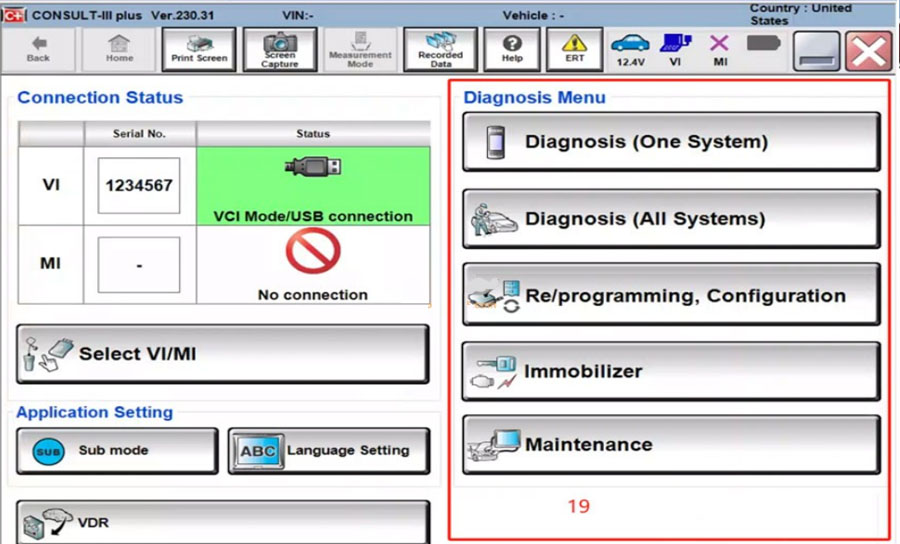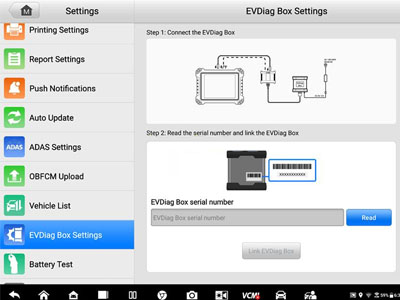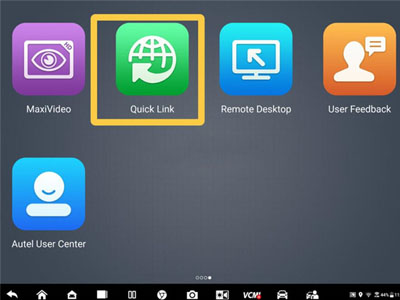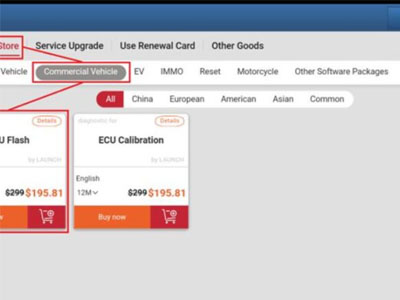Topdon Rlink X7 / Rlink J2534 is perfectly compatible with Nissan Consult3 plus software. Nissan recommends this product and it is affordable.

Here we will demonstrate how to install the driver and set up RLink for Nissan original software.
1. Open the RLink platform and click "Login". You will be automatically redirected to the login interface when using it for the first time. Please log in with the account bound to the RLink device.
Note: After binding and activating the device and downloading the driver, you can use the RLink device for vehicle diagnosis without opening the RLink platform.
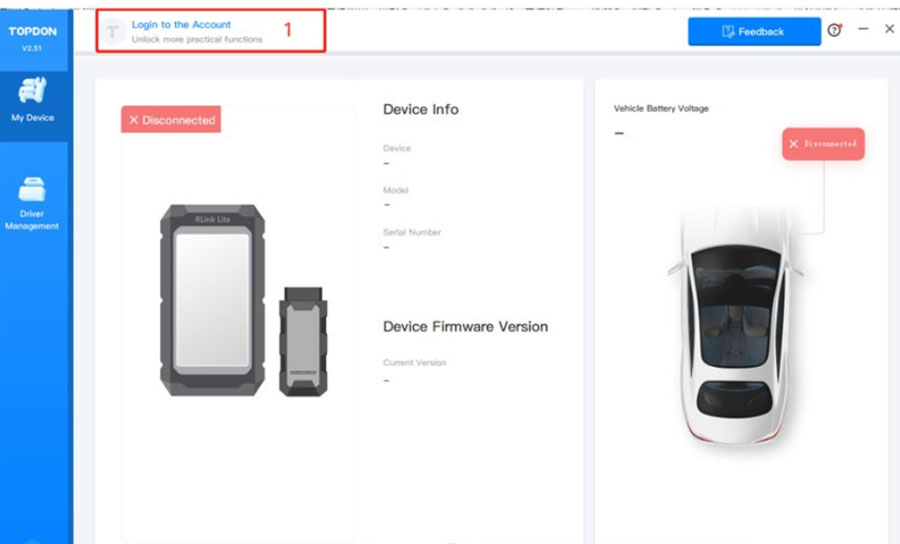
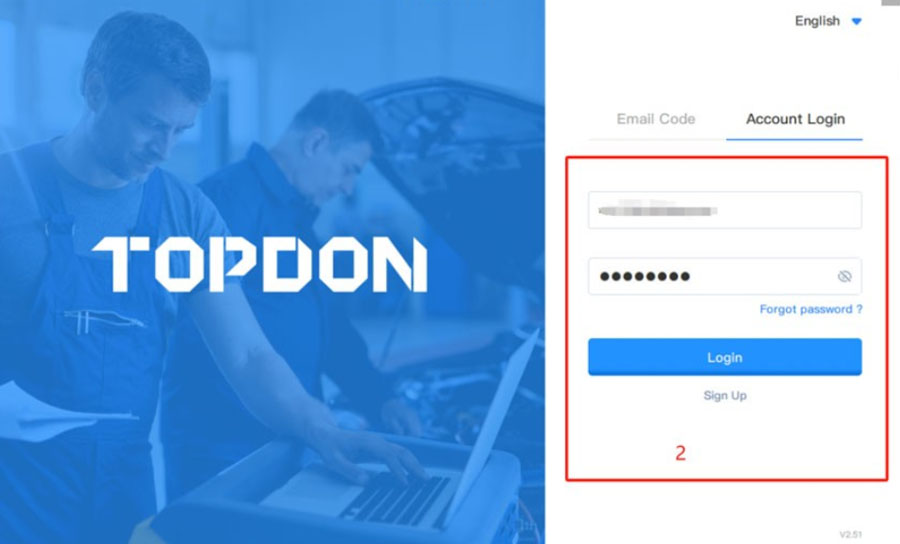
2. Click the "Settings" icon. Then click "About" to check if there is an update for the RLink platform. If there is, click "Update".
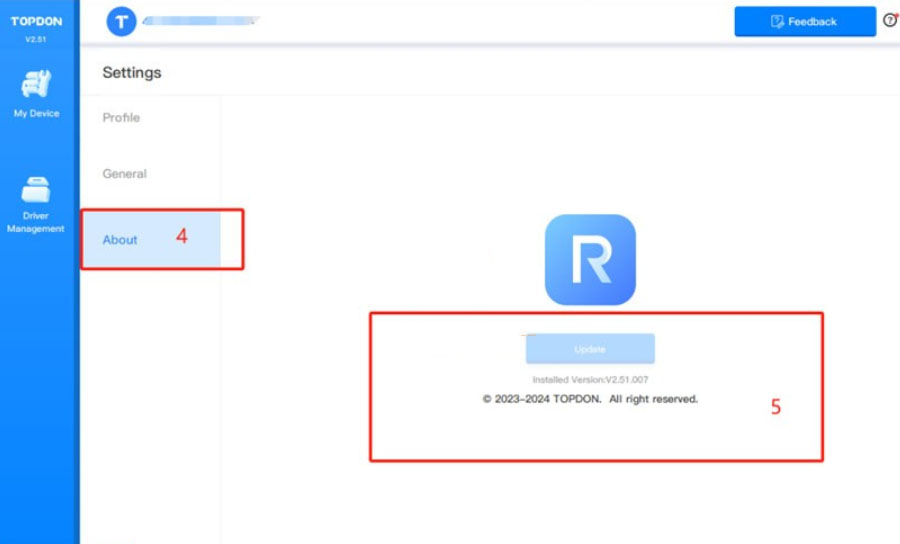
3. Click "Driver Management" > "Driver Download". (Please download the corresponding driver according to the original software. Do not download drivers that are not related to the original software.)
4. Click "NISSAN" and then click "Download" to download the driver.
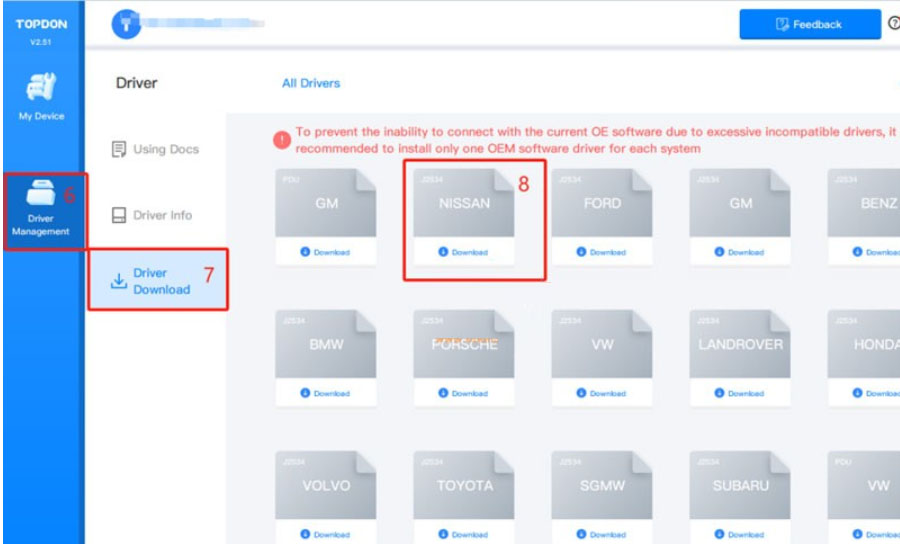
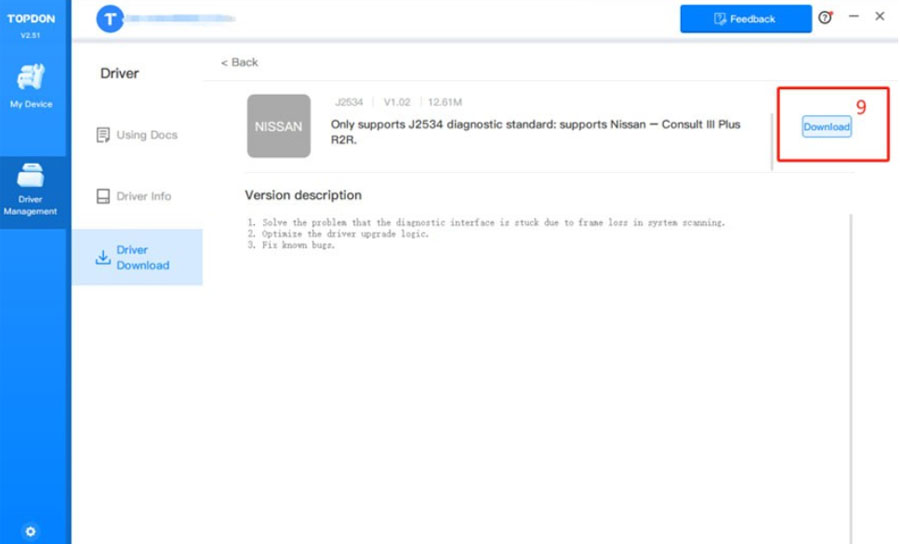
5. Touch "Driver Management" > "Driver Information". Then touch "NISSAN" to view the driver mode.
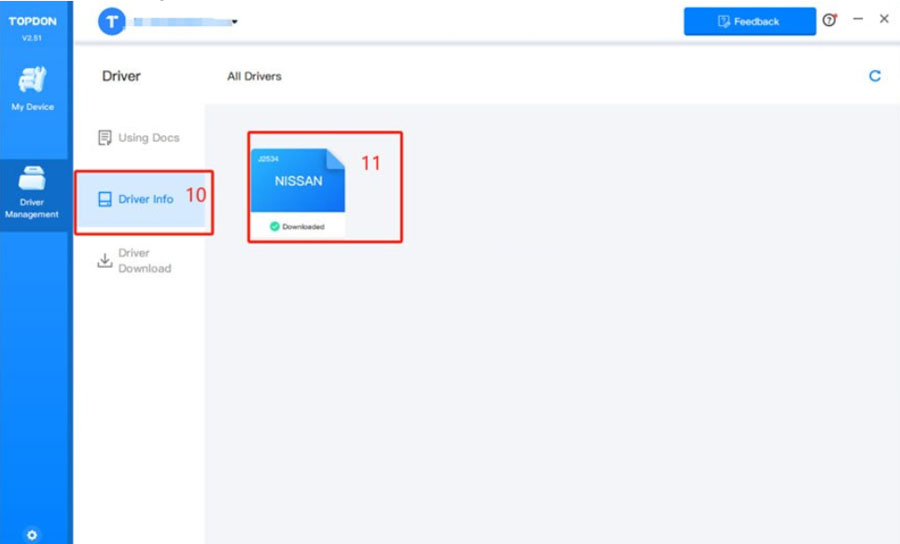
6. Nissan has two drive modes.
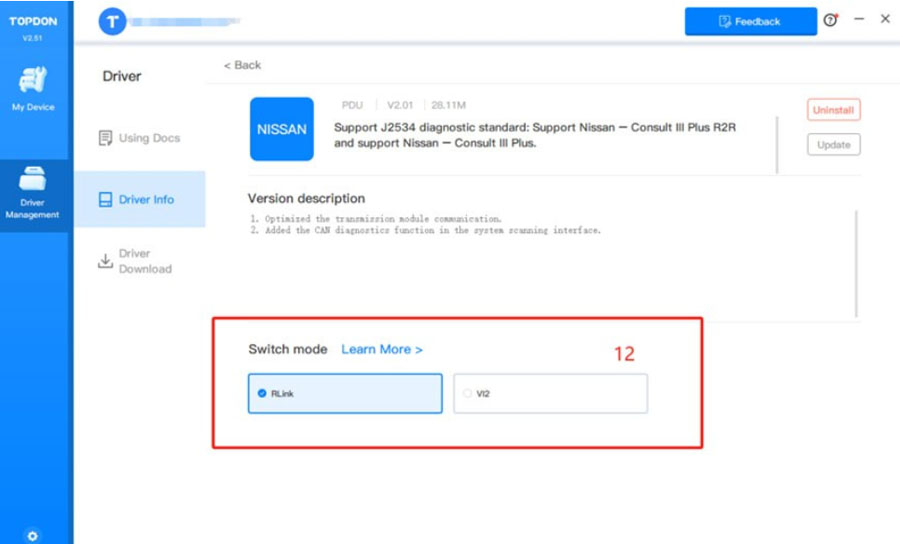
To use RLink device for diagnosis, select "RLink mode".
To use original VI2 device for diagnosis, select "VI2 mode" (restore original drive mode).
Note: For RLink J2534, J2534 driver is the automatic default driver. You do not need to select the driver mode here.
7. Double click the icon to open the Nissan software.
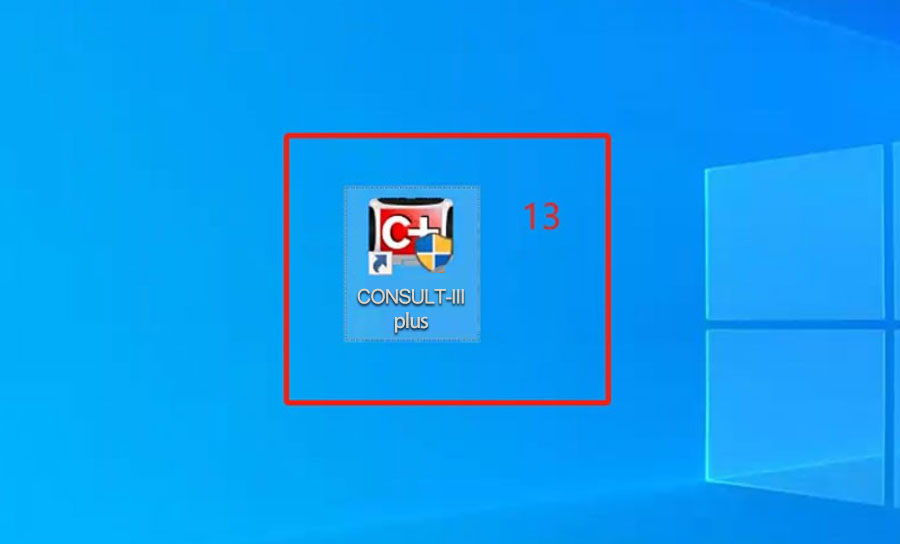
8. Choose RLink driver mode following the order below.
Select VI/MI- VCI- Rlink- Connect.
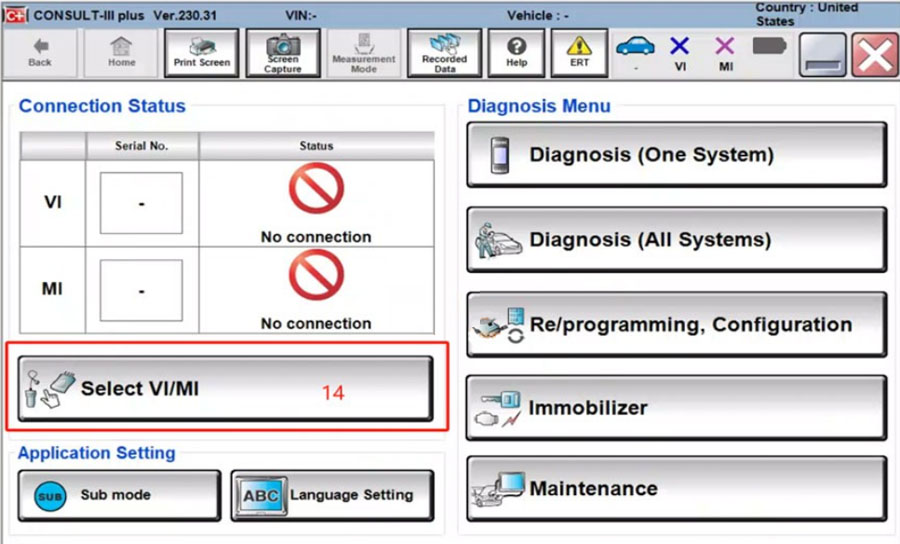
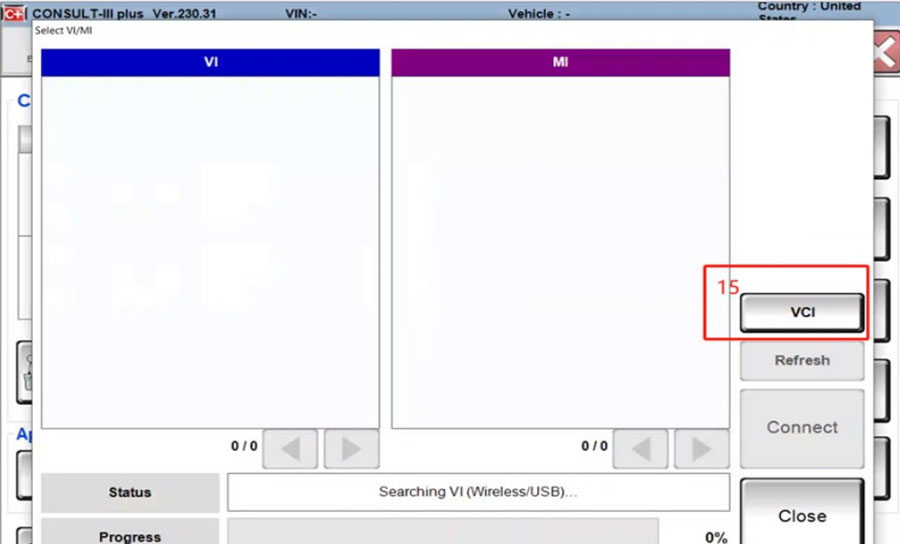
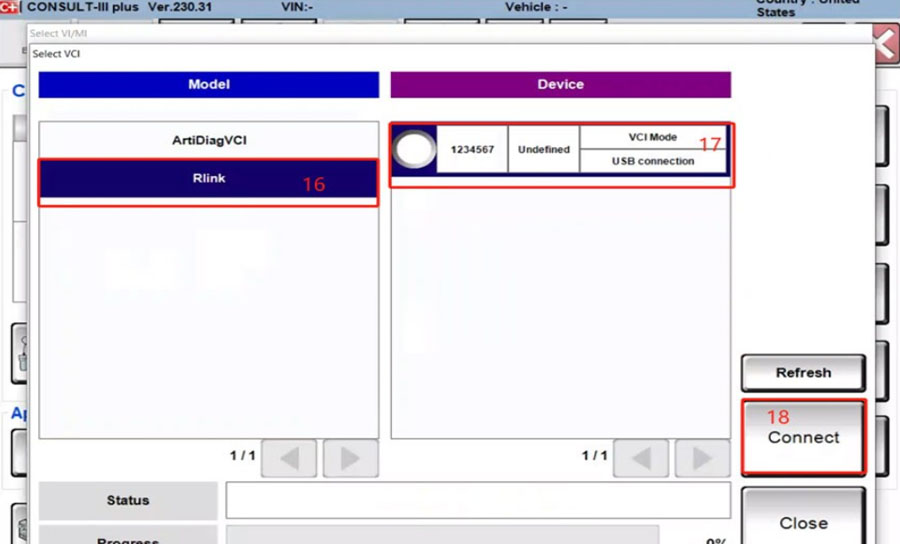
9. After selecting the driver, the VCI status will turn green. You can start vehicle diagnostics.